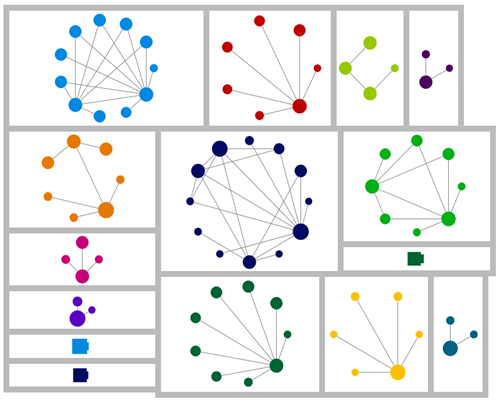In my last post I created DIY Ancestry DNA circles. When I looked at the circles, one of them was of immediate interest to me as there were two names I recognised. I’ve coloured those people in green:
The green dots represent a pair of known-to-each-other cousins that I have been in correspondence with. Their common ancestor shares a family name also found in my tree. Given our predicted relationship, it’s likely that our common ancestor is just one or two generations beyond the outermost branches of our known trees. It feels so close we could almost touch it! Yet, we haven’t found that extra bit of evidence that will help us locate the common link.
When I planned this post I was going to say that I noticed something useful when I changed the labels (not displayed here for privacy) to the person who administered the account. Which I did. But since then, I have found another feature available in the free version of NodeXL that made me very happy – a function that will create new “edges” between people based on information in whatever column you choose.
The function can be found under the heading “Graph Metrics”:
That was exactly what I wanted to do, and it was very quick and easy. A few clicks, the spreadsheet had a bit of a think, and it was done.
This is what it looks now that I’ve added additional relationships between people whose DNA accounts are administered by the same person. I’ve set the new edges to red:
There’s a group of three people who match myself and one or both of the ‘green dots’ and whose accounts are administered by the same person (so are probably known relatives to each other).
I contacted the administrator for those accounts, explained what I had found, and asked if the three individuals had a common ancestor. She replied and gave me the name of an individual born in the early 1800s.
I would love to say that the connection between us all was immediately apparent, or that we now know where in Scotland or Ireland we should look, or even that I have further evidence that the surname of the ‘green dots’ common ancestor is the right one. Unfortunately that’s not the case… yet. It could have been though, and that’s why this sort of exercise is worth doing.
I haven’t tried to contact the other three individuals in this circle. That’s next on my list – if I can hold myself back from trying out all the other things I can think of to do with this tool!