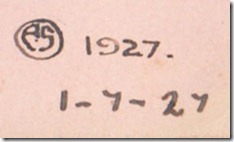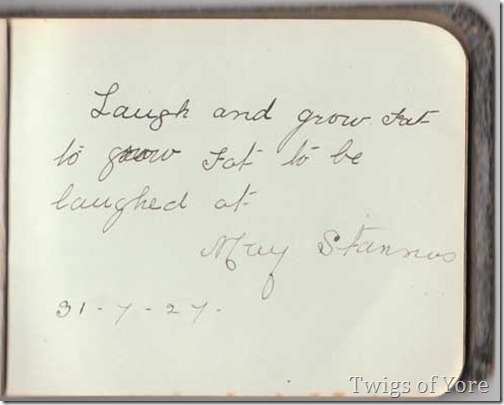Have you tried out Internet Explorer 9 yet? I like it much better than previous versions which I only ever used if I absolutely had to. In fact, I like it enough that I’m considering switching back to it after a long long time because it seems to play more nicely with my preferred add-ons that the other options.
In the process of trying out IE9 one thing has really annoyed me. In fact, was going to be a deal breaker for me. The problem was the default search engine. Not that it was Bing, but that when I replaced Bing with Google the result was rather less than I expected. I’ll explain.
Changing from Bing
It’s easy enough to change from the default search engine, Bing.
- Start typing in the address bar and it will drop down with suggestions (or hit F4).
- Click the word “Add”, found at the bottom right of the drop down box.
This will open the add-on gallery page. You will probably see Google listed right there on the front page. Click on it for more information and it looks like just what you want.
Stop there!!
So far so good, right? Not quite.
The trouble is that if you install that particular Google search, it doesn’t return the familiar results screen. There are no choices to switch between web, images, maps etc. There are no interesting options running down the side. There’s not even a colourful Google logo!
What it does have is a much more prominent set of advertisements at the top, and a little “what is this” notice that explains all about AdSense. That’s right, if you install the Google search listed you get a less useful product with more ads.
This was going to be a deal breaker for me so far as Internet Explorer was concerned until I discovered that it can be fixed.
Here’s how to get the right Google. Whichever Google you think is right!
OK, let’s start from the beginning again.
- Start typing in the address bar and it will drop down with suggestions (or hit F4).
- Click the word “Add”, found at the bottom right of the drop down box.
- Ignore the options given and scroll down the page and click on the words “Create your own search provider”.
- Follow the instructions on the page that appears
- Go to your preferred search provider (in another window) and search on the word TEST. I searched using www.google.com.au.
- Copy the URL returned to the appropriate box.
- You also get to name your search.
- Click Install.
- A pop up window will appear confirming the installation. You can also decide at that point to make the new search your default search, but don’t worry if you forget, you can always fix it later.
If you want to change the default, change the order of, or remove the search options you can do so later on via the “Manage add-ons” menu item found by clicking the cog icon at the upper right of your IE window.
Here’s what the drop down box looks like for me when I start typing in a search term now:
Google is my first option. Followed by some others, which I may or may not keep there.
If you have eagle-eyes you will have noticed an Ancestry icon. Yes, this method works for genealogy sites such as Ancestry. So, now I can search Ancestry for a particular surname from my address bar. Whether I would want to search that way is a different story, but I could if I wanted to.
So, Internet Explorer is back in the running for the coveted default browser status on my PC.