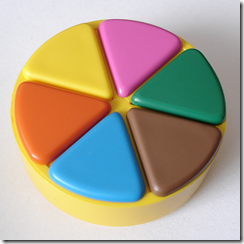Like Geniaus and Tanya Honey, I have recently purchased a Samsung Galaxy tab. Geniaus started the ball rolling as she was the one who alerted us that they were selling for the bargain price of $299, unlocked. I had thought about buying an iPad, but the price and the size deterred me. The Galaxy tab, being quite a bit cheaper and just a bit smaller, was exactly what I wanted!
Geniaus has written describing the applications and uses she has for her galaxy tab here, and Tanya Honey has followed suit here. This post describes my set-up starting at the more general which will apply to almost any modern machine or device, and then going on to a few things I have liked on the android platform (the Galaxy tab in particular).
Connection
I will be mostly using my tablet at home, or at the library, and so will be on wifi most of the time. Although I wanted the freedom to connect from anywhere, but only occasionally, I was reluctant to pay for mobile data access at the prices I had seen. Then I came across TPGs pay-as-you-go plan which is intended specifically for this sort of use. For no contract and $1 a month (yes, $1) I get inexpensive calls (which I don’t intend to make on the Galaxy tab anyway) and a modest allowance of data per month. If I go over my data allowance, even a long way over, it’s no big deal. It’s only 2.75c for each extra MB.
Setting up data access wasn’t as easy as it might have been. I found the information I needed here, but it was a remark in the comments about keeping one field blank that finally got everything working for me. Since then, I’ve had no problem at all. I would seriously consider ditching my current phone plan when the contract is up in favour of this plan as I rarely make mobile phone calls anyway.
Cloud services
I have a Windows 7 PC, an iPhone and now the Galaxy tab, which is an android. Despite being on three different operating systems, I want a seamless experience across my devices. The good news is that I (largely) have it. There are many cloud services on offer that allow you to synchronise information from one or more machines with “the cloud”. If this is unfamiliar to you, it’s not as scary as it sounds. I use the cloud services below for both genealogy and for general use.
Google calendar is, as the names suggests, Google's web calendar application. Most calendar applications on the iPhone and android systems will synchronise with a Google calendar. Enter a date on one device and it’s there on another. Easy and free.
Toodledo is a free web based to-do site. The interface on the web site itself is full-featured (even more so if you paid for the premium version), but rather clunky. However, many ‘to-do’ applications synchronise with the site. I switch between to-do apps on my iPhone all the time but on the Galaxy I rather like Ultimate To-Do list and I actual prefer the clean interface of the mobile phone version to the tablet version. If you use the link above and take a paid subscription, I will get a few months of premium membership too. There’s no advantage or disadvantage to you that I’m aware of.
Dropbox is a file synchronisation/backup service. With this I can access my genealogy documents from anywhere on any of my devices. I can also upload directly to my Dropbox account from any machine connected to the internet. No USB? No problem. I just upload whatever I have scanned at the library straight to my Dropbox and it syncs onto my home computer. A 2GB account is free - you and I will both get 250MB extra if you use the link above. Please do!
A similar service is SugarSync. I’m still deciding how I want to use it, but I am getting to like it even better than Dropbox, if that is possible! SugarSync offers 5GB of space for free and it’s paid plans cost less than Dropbox’s. It allows you to sync any folder on your computer; you don’t have to rearrange your files to suit the service. Another nice feature is the android app automatically syncs any pictures you take with your device’s camera. The main disadvantage compared to Dropbox is that it doesn’t seem to be supported by as many other apps. If you sign up for a free account using the link above, you and I will both get 500MB of extra space. Another please do!
LastPass is a password manager. I have user accounts with so many sites, it’s not funny. For the most part I have broken away from using a few “standard” passwords and now have a unique and complex password for each site I visit. I find LastPass to be easy to use and very light on system resources (unlike the password manager I formerly used). Installation on the PC is easy. Installation on the iPhone and Android less so – it involves some complex manoeuvrers to install bookmarklets which then don’t work particularly quickly… but it can be done, the bookmarklets do work, and best of all it’s free. (Are you detecting a theme here?)
Evernote is a free notetaking app that syncs between multiple machines and has clever handwriting recognition features. To be honest, I never quite found my feet with Evernote. Then a few months ago I discovered Microsoft’s OneNote which is also a notetaking application, which syncs with Microsoft’s SkyDrive (25GB of free space for everyone!) but it has a bit more structure to it. I didn’t quite “get” it at first but once I did, I loved it. I’ve been using it for all my genealogy note taking and research logging ever since. Unfortunately it’s not quite as cloudy (yet) as other cloud services. There is an iPhone app but it’s only available in the USA. Instead I am using MobileNoter SE which is third party OneNote file viewer. I make new notes when I’m out and about in Evernote, which I can then sync to OneNote via a little converter app on the MobileNoter website. It’s not as complicated as it sounds.
Other apps
I’ll try to be less long winded! I’m talking about android applications here, but most are available on iPhone or iPad as well.
Genealogy - I am happy enough with FamilyBee as a viewer for my genealogy file. It plays nicely with Dropbox and there are no complicated file conversions to traverse, other than exporting my database to GEDCOM. While you can’t edit the information you can save notes and images for later.
Books – I have the LibraryThing scanner app, which makes it possible to sit on the floor and catalogue a pile of books to my LibraryThing account. I am finally starting to put my LibraryThing account to use. I also have the Amazon Kindle app and have downloaded my first eBook. I didn’t think I’d like reading from a screen but the Galaxy tab is a similar size to a paperback novel and it’s actually quite comfortable to read on. I could get used to this. That one-click ordering button looks like a dangerous thing, especially on a touch screen!
Weather – It’s got to be Pocket Weather AU which takes it’s feed direct from the Australian Bureau of Meteorology and includes those radar maps which have let me know on plenty of occasions if I should hurry home before the storm gets worse, or if I should wait for 10 minutes by which time it will all be done. I have the small version of the accompanying widget on the home screen of my tablet, so I can see at a glance just how cold I’m going to be today. Now that I think about it, that definitely doesn’t get me out the door any quicker in the morning…
Games – Although instant entertainment to hand to the kids can be very useful, I’m reluctant to let them think they can play with the tablet too often. It’s mine! All mine!! So, I have Angry Birds for emergency use and also a free app that is actually intended for small children, Kid Mode. Kid Mode locks up most functions so your kids can’t alter your device by accident. It gives them age appropriate games and activities that are purportedly educational.
Battery – Like Tanya, I found a battery widget I liked that gives me a more accurate indication of how much power I have left. Last but definitely not least, to extend my running time between charges I have installed JuiceDefender. It’s great! There’s a free version but I upgraded all the way to Ultimate. It manages your wifi, data network and even cellular connections intelligently according the the parameters you set which can include different schedules for day/evening and for week/weekend (you say which days are your weekend). It’s very clever and has worked very well for me.